Review: EIZO CG2730 monitor

The EIZO CG2730 with an image that I shot in Antarctica with the Nikon Z7
Introduction
Little over a year ago, I wrote a review on my EIZO CG247X that I got as a replacement for my trusty CG245W, the world’s first self-calibrating monitor. The downside to having offices in two countries, The Netherlands and South Africa, is that you need to get everything double. So that’s why I decided to leave the CG245W in The Netherlands, and take the new CG247X to South Africa as that’s where I would be doing most of my post-processing. The CG247X has a resolution of ‘only’ 1920×1200 pixels so for many it was an odd choice – after all, a lot of photographers seem to prefer 4K or even 5K monitors. I will give a short recap of my reasoning.
If you have two 24” monitors, but one is 2K (1920×1200) and one is 4K (3840×2160), contrary to what you might think, the 4K monitor will have almost four times the amount of pixels compared to the 2K monitor. The result is that your images will not only look smoother on the 4K monitor, but they will also appear much smaller.
A lot of my work ends up online, and the average size (at this moment) is about 1,600 pixels wide. To process a 1,600-pixel image on a 2K monitor is easy: at 100% the image almost fills the entire screen. On a 4K monitor that same image, when viewed at 100%, won’t even fill half the screen. That means that subtle post-processing work like sharpening, for instance, becomes much harder because everything is so small. This challenge obviously becomes even bigger with a 5K monitor. My preference for a 2K monitor, therefore, was a conscious one.
But then I realized that I was not the only one in need of an extra monitor – my wife Daniella also needed one for her video work. The new plan was to give her the CG247X that was already in South Africa anyway and to get another monitor for me. Even though my experience with the CG247X had been short, it had also been sweet so I was tempted to get a second one. Thinking about what to do, I realized there was only one thing that I missed while working on the CG247X: a second monitor for my Photoshop tools.

My initial setup with the CG2730 in my office in South Africa: EIZO CG2730, Mac Pro, LaCie 6big
That’s when I started thinking about the CG2730 because it’s a bit larger (2560 x 1440 pixels) and has a wider aspect ratio (16:9). Because of that aspect ratio, the extra pixels are added mostly to the width of the monitor. An uncropped photograph has a 4:3 aspect ratio, so if you want to view that as large as possible on that monitor without cropping it, you end up with some empty space on the side – perfect for my Photoshop tools. And that’s how I ended up choosing the CG2730.
Design & features
The design of the CG2730 is typical EIZO: no-nonsense, form follows function. My Mac Pro and LaCie 6big are not only great machines, but they’re also a design statement. The CG2730 is not as outspoken, and it shouldn’t be. When I’m working on my images, I don’t want to be distracted by design. That’s why I like that everything is basically matte black: totally inconspicuous.
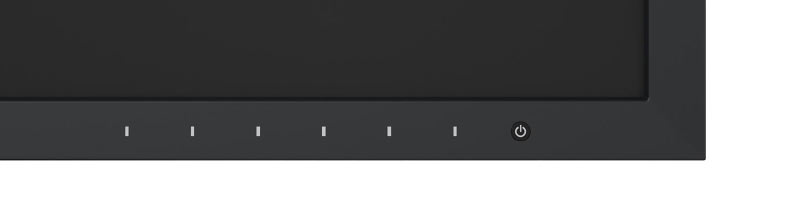
Electrostatic buttons with subtle backlight
The CG2730 uses electrostatic switches on the front bezel instead of traditional buttons. They’re backlit, so the monitor can also be operated in a dim workspace. I don’t actually use the buttons much, but I must say that they’re much nicer to operate than old school buttons. Overall, the operation is easy and clear. The Button Guide, an overview function on the monitor, will show you the respective function keys above the control panel.

The CG2730 hood: effective and easy to attach
The hood that comes with the CG2730 is not a gimmick. It reduces reflection and brightness on the screen and helps protect your eyes. It is super easy to attach and to remove (it’s magnetic) and reduces the amount of light that hits the screen from above and from the sides. My advice is to put it on. You can move the screen up and down, and you can tilt it to change the viewing angle. It’s very important to spend time on creating an ergonomic workspace – get a proper chair with good back support, make sure you’re sitting at the right height for your table, and adjust your monitor accordingly. You can find plenty of info on this online.

From left to right: DVI, HDMI, Displayport, USB
You can connect most of your devices, such as computer, laptop or cameras directly to the monitor because the monitor has a number of different ports. The HDMI port is ideal for video and film production. For my line of work, I use DisplayPort as it has some small advantages. If you are planning to use multiple monitors, then DisplayPort is also the way to go.

Buit-in 3 x USB 3.0 hub
On the side of the monitor is a built-in USB 3.0 hub with three connectors. This is particularly useful if the USB ports on your computer are all taken, or if your computer is located underneath your desk. I find myself plugging a flash drive in there every now and then.
The panel
The most important part of the monitor is obviously the panel itself. The CG2730 has a matte panel with anti-reflection coating. This is different from almost all monitors and screens that are out there: your TV, phone, and laptop probably all have glossy screens. The reason for that is that everything looks more punchy on a glossy screen. But when you’re doing serious post-processing work, you don’t want your images to look punchy: you want them to look exactly how they are. Your panel should not increase contrast or saturation, it should be neutral. Also, those glossy screens cause a lot of reflections that are tiresome for your eyes. The matte panel in combination with the monitor hood and the fact that it is flicker-free at any brightness setting creates an almost print-like experience.

One of my images from my recent Iran trip on the CG2730
I like to process my images in a dimly-lit environment. My office may seem extremely bright in the images in this article, but I can completely shut out all daylight. If you’re like me, you know that dark tones often appear faint or washed-out on LCD screens. This is a problem because it might force you to increase the contrast in your images too much. The CG2730 has a True Black Display that improves the contrast ratio (1500:1) and makes dark tones appear deeper – particularly when looking at the monitor at an angle.
As the CG2730 has a 10-bit color display, you can utilize a huge color spectrum. A billion colors at your fingertips simultaneously. That is 64 times more colors than with an 8-bit display. The result is that color gradations are finer and color differences between adjacent colors are smaller. The enhanced grayscale range is equally important for post-production. With the 10-bit grayscale range activated, between 6% and 14% more grayscales are visible.
And believe it or not, this monitor has a built-in thermometer that eliminates color deviations caused by fluctuations in room temperature, resulting in constant brightness and color temperature.

Photographed from inside an ice cave in Iceland
Wide gamut
When working on your images in Lightroom, Photoshop, or other photo applications, you can often choose between a large variety of color spaces. The most common color spaces that photographers use are sRGB and Adobe RGB. sRGB is a relatively small color space, meaning that it contains fewer colors than for instance Adobe RGB. For this reason, sRGB is mostly used for the internet and mobile devices. For serious post-processing work, it’s better to use Adobe RGB because it has a color gamut that’s over 30% larger than sRGB. This means it contains more colors and they tend to be more vibrant.
Adobe RGB also happens to be the industry standard for printers and publishers worldwide, so it makes perfect sense to use this color space. However, not all monitors can display all the colors that are available in Adobe RGB. If you work on a monitor with a smaller color space, you can not see all the colors that are in your images and you won’t be able to correctly process them.

The image that won me the overall title in the Wildlife Photographer of the Year, was processed on the EIZO CG2730
The CG2730 has a wide gamut panel that reproduces 99% of the Adobe RGB color space. If pictures taken in RAW format are converted to Adobe RGB, the monitor will display them correctly. This is particularly important when working on images with saturated blue or green tones (like the two images above). On the CG2730 you will be able to see those tones, but on a monitor with a smaller gamut like sRGB they won’t show up at all.
The print-like appearance of the matte, wide gamut panel of the CG2730, makes preparing images for printing a breeze. What I see on my screen is exactly what I see when I print the image, so I don’t have to waste time making constant corrections.

The built-in calibration device is tiny and hidden in the top bezel
Calibration
Whenever guests on our photo tours complain about not getting consistent results when making prints, the reason is almost always the same: their monitor is not properly calibrated. If you want to be absolutely certain that what you’re seeing on your screen is exactly what the print look like, the first step is to calibrate your monitor.
With most monitors, you have to buy an external calibration device and those devices are often from a different brand than your monitor. Connecting and operating them can be a time-consuming and frustrating experience – been there, done that. EIZO was the first company to offer high-end monitors with integrated calibration sensors, and the CG2730 is no different. The sensor itself is tiny and hidden inside the bezel at the top of the panel. You won’t see it until you start the calibration procedure.
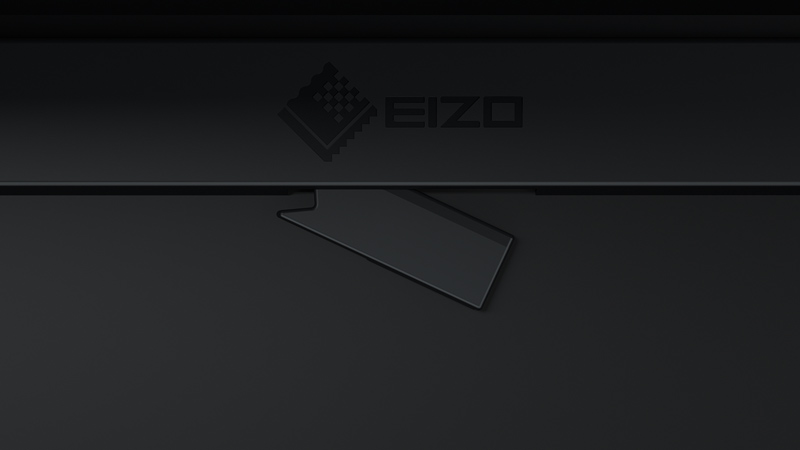
Closeup view of the built-in calibration device (active)
The only thing you need, is the EIZO ColorNavigator software. Even if you have very little technical expertise you can calibrate the monitor in just a few steps. And if you have a bit more knowledge, you can set the white point, gamma, brightness and tone curve yourself. Whatever you do, the calibration is fully automatic and based on the factory adjustment and is therefore unique in terms of precision and speed. As you can see below, I have selected a brightness level of 100cd/m2, a white point of 6500K, and gamma 2,20. These are the settings that work best for me, but you may prefer a slightly cooler or warmer white point. The brightness setting is dependent on the brightness of your working environment – the brighter your office, the brighter your monitor needs to be, and vice versa.
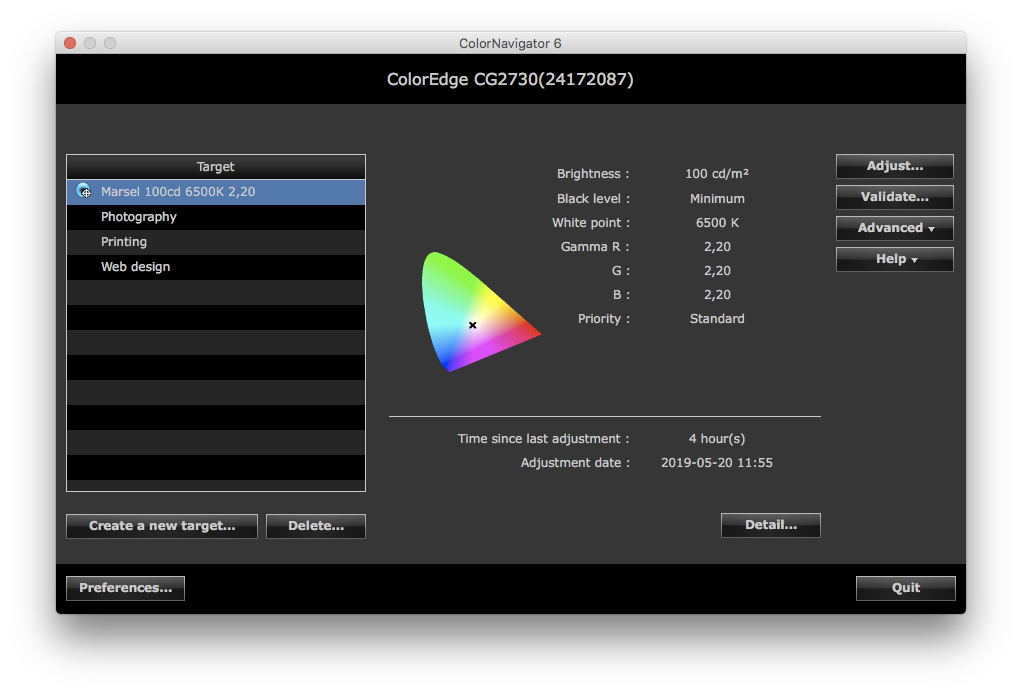
The user interface of the Color Navigator software with my personal settings
Thanks to the ColorNavigator software included or the on-screen menu, you can also define the time at which calibration should take place and the monitor will perform calibration fully automatically. That means that you can perform calibration during your lunch break or at night. The computer does not even need to be turned on for this. Another special thing is that the icon of the ColorNavigator app changes color. When your monitor is calibrated it’s blue, but when it needs to be calibrated again, it turns red.

My current setup in my office in South Africa: EIZO CG2730, Mac Pro, 2x LaCie 6big
Conclusion
For the past eight years, I have worked with 1920×1200 pixel EIZO monitors for the reasons I set out at the beginning of this review. I still think that my CG245W and CG247X are amazing monitors, but I must admit that the CG2730 is the perfect monitor for me. At 2560 x 1440 pixels my images appear large on the screen, even when I’m working on images for the internet that are only 1600 pixels wide. The 16:9 aspect ratio is great because it enables me to fill my Photoshop workspace while still having enough space for my tools and palettes. The design is more compact and slick than the CG247X, but the performance is just as good. I never do any processing on my MacBook Pro, and EIZO is to blame for that. The quality of their monitors is unrivaled, and the CG2730 is just another example of that.
EIZO monitors are by no means cheap, but as so often, you get what you pay for. But if you do what I did and pick a 2K or 3K monitor, you may even save some money if you compare the prices of a 4K or 5K monitor.
The integrated calibration sensor combined with the intuitive ColorNavigator software is the biggest selling point of the ColorEdge range. I have used external calibration devices in the past and those sessions often gave me inconsistent results and intense headaches. The calibration procedure on the CG2730 can only be described as easy and the results are consistent. And in the end, that’s the only thing that matters – I need to be able to completely trust my monitor. Post-processing can be very time-consuming, and if your monitor is only a bit off, you can start all over again. The CG2730 offers quality you can rely on.
Not only that: apart from a 5-year manufacturer’s warranty that covers all components including the LCD panel, the monitor also has a color and brightness warranty from the purchase date for a maximum of 10,000 hours of operation at a maximum brightness of 120cd/sq m and a color temperature of between 5,000 and 6,500K. If you use your monitor 5 days a week, 8 hours a day = 40 per week x 50 weeks = 2000 hours -> 5 years.
Highly recommended.


EIZO is confident about the quality of its products
About the author
Marsel van Oosten is a professional nature photographer from The Netherlands. Together with his wife Daniella he runs Squiver, a company that organizes specialized nature photography tours for small international groups of all experience levels to destinations worldwide. He is the current Wildlife Photographer of the Year, and he previously won the grand titles Travel Photographer of the Year and International Nature Photographer of the Year.
For more info visit: www.squiver.com

Hi Marcel,
Thank you for your informative review, and big congratulations on your incredible photographic achievements. I have owned an Eizo CG24IW for about 7 years now and have loved every minute of using it, but I have to replace my 2013 27inch iMac and that means that Catalina will not work with Color Navigator 6, bummer! So I am seriously considering the Eizo CG 2730, which means that the overall investment for both is very expensive, but as you said, you usually get what you paid for. Have you had any problems with Color Navigator 7, I have read that a few people have for various reasons found a few problems, and are you still really happy with your CG2730, and are there any other suggestions that you can advise me on regarding the CG2730.
I look forward to hearing from you when you have time. I will check to see if you are on Instagram, if you are at all interested, my Instagram account is under @waynepearsonsnaps I could also recommend that you look at http://www.1x.com I think that it is a brilliant photographic website, my account is under wayne Pearson and I have 101 published photos.
All the best to you.
Kind regards,
Wayne Pearson
Australia
Hi Wayne,
Thank you for the kind words, and good to hear you have been enjoying your EIZO too. I am absolutely loving my CG2730. As I explained in my review, it is the perfect size for me with the perfect pixel density. The aspect ratio is great too – I can have my Photoshop tools and palettes on there and still have enough space for my image. I haven’t even considered a second screen (I used to have one with my previous EIZO that was more squarish). I have not had any issues using Color Navigator 7. I find it is very intuitive and it works flawlessly. I am working on a new Mac Pro and Catalina 10.15.6.
Good luck!
Best,
Marsel
Hi Marcel,
Thank you for your reply, I appreciate it. I am getting excited now, I have about a week to wait for my new Eizo CG2730 and then I will have both the new 2020 iMac 27inch connected together, hopefully to help create some magic. My wife and I were in Botswana and various other spectacular places in South Africa in 2008, and we had the best time and would LOVE to go back. Perhaps in the future I might be interested in joining one of your nature photography tours when this shocking Corona 19 virus is under control.
Anyway Marcel, thank you again and all the very best to you and your family, keep safe and healthy.
Kind regards,
Wayne PearsonAustralia
Thank you for your review.
But the CG2730 is a 2K Monitor, your old full HD Monitor was a 1K one.
Regards
You’re welcome. And yes, I explain in the review that I enjoy relatively low pixel monitors because small images appear relatively large on them. The CG2730 is a phenomenal monitor that does exactly what I want, yet it has a lot less pixels than a 4K or 5K monitor. What I like about it compared to my 1K monitor is that the aspect ratio is different, offering me more real estate on the sides for my tools and palettes.
I really liked your article. I currently have an EIZO CG241W. I really like it, never had any problems with it, but its a little old, maybe 10 years. I have been doing a lot of research, and I think I am going to go with the CG2730. I am impressed with the excellent support from EIZO when I have questions. I am always pushing myself to get the best possible images I can get. I would like to ask you one question, if I may. I feel you need a good quality printer as the final step in the process. I have looked at the Canon Prograf Pro 300, a 10 ink cartridge printer. It prints up to 17 inches. If you have any suggestions on which printers I could look at, in my search, it would be greatly appreciated. Thank you. Dan
Hi Dan,
The CG2730 is a phenomenal monitor — all the images in my new book MOTHER have been processed on it. As for printers, I’m afraid I can’t help you there. I stopped printing my own images a long time ago and use a professional printing lab to do all my fine art prints. Before, I have always used Epson printers and have been very pleased with the results.
Best,
Marsel
nice! having owning cs2420 I am considering a upgrade : but to cs2731 or cg2730 version. I mean is so much of a driffrence in contrast between these twO????
I love your website and reviews. I would like to run something past you. I know you are a very busy man, and I wont take up much of your time. I do a lot of portrait work, and baby pictures. I use a nikon D3 or nikon D850. I use photoshop/lightroom classic. I purchased the EIZO cg2730 about a year ago, an upgrade from the EIZO I had cg241w. I calibrate with color navigator. Everything works well except for one item. When I print, the colors are good, except the reds, pinks, and skin tone. They are pale, washed out, it spoils the images. I have tried several calibration scenarios, talked to many people, but the problem remains. I wanted to ask you, as a cg2730 owner, if you have ever come across something like this, or if you could make a suggestion. Thank you so much. Dan Cirelli